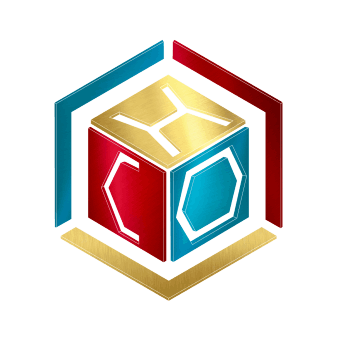How do I open a PAYPAL ACCOUNT ?
How to set up a PayPal account and link a bank account or credit card.
PayPal is an online payment system that's been around since 1998, making it easy to send and receive funds to people located anywhere in the world for a small fee — or no fee at all if the money is going to or coming from a friend or family member in the US.
The service has made it secure and easy to buy and sell things online and is heavily integrated into sites like eBay and other e-commerce businesses.
If you don't yet have a PayPal account, but would like to set one up, doing so is free and should only take a few minutes. Once you're set up, you'll be able to add banking information to make sending and receiving money easier than ever. Here's how to do it.
There are 2 types of PayPal accounts: Individual and Business.
Here’s how to sign up for a PayPal account:
- Click Sign up for a PayPal account.
- Select the type of account you would like to create, and click Get Started.
- Enter the required information and click Continue.
- Follow the instructions to complete your account sign-up.
Once your account is ready, you can add a credit or debit card and start sending payments right away. Learn more on how PayPal works.
If you’re a seller, learn more about how to start receiving PayPal payments.
Still unsure of how to open a PayPal account? Here's a video to help.
How to set up a PayPal account
1. In your computer's internet browser, navigate to https://www.paypal.com
2. In the upper right-hand corner of the screen, click "Sign up."
3. On the following screen, choose whether you're setting up a business or personal account. If you're simply using this to buy and sell on eBay for instance, or to send money to a family member or friend, you'll want to choose "personal" here. Click "Next."
Click "Next" after choosing your account type.
Jennifer Still/Business Insider
4. On the next page, you'll be asked to enter your legal first and last name and your email address as well as to create and confirm a password. When finished, click "Next."
After entering your new account information, click "Next."
Jennifer Still/Business Insider
Next, you'll need to enter your mailing address as well as your phone number. When you've completed this information, which is mandatory, click "Agree and create account" and your PayPal account will be created.
How to add a bank account or credit card to your PayPal account
In order to make use of PayPal's ability to send and receive money, you'll need to connect a bank account and/or credit card to your account. To do so, log into your account and then follow these directions.
1. On the summary screen, click the "Wallet" option in the menu bar running along the top of the screen.
2. On the menu running down the left side of the screen, click the "Link a credit or debit card" if that's what you'd like to use with your account. Alternately, if you want to connect your bank account itself, click on the "Link a bank account option." Note that it may be worthwhile to do both to create a source of backup funding in future.
Select whether you'd like to connect a bank account or credit card to your account.
Jennifer Still/Business Insider
3. Enter the card or bank information you wish to link to your PayPal account and click "Link card" for debit cards or "Link bank account" if you're using that option.
Now, you can send or receive payments from your linked card.
Jennifer Still/Business Insider
Note that if you're adding a bank account, it will take two to three days for the process to complete as PayPal will deposit small amounts into your account that you will have to enter via the PayPal website to confirm you own the account.
Now log into your MyCHO to manage your Wallet and connect your Paypal Account
SHARE:
< back to FAQs list